Graphic designers expect more from their MacBook – seamless speed, vivid performance, endless storage, exceptional graphics, and more. If creating eye-catchy graphics is your profession, you must know the importance of the flawless functionality of your Mac system.
Regular maintenance and consistent care of the Mac machine will make it perform better. The blog explains top MacBook tips for graphic designers that will help to boost Mac’s performance and take it to another level.

- Declutter your Mac desktop
- Resolve ‘scratch disks are full’ error
- Take note of startup items
- Limit your Mac’s visuals
- Optimize storage for optimal performance
- Go for bigger RAM, higher specifications
- Update Mac’s software & applications
Note: You don’t require any technical expertise to optimize your MacBook’s performance using these tips. They are simple and easy to perform even by beginners at home.
Let’s begin.
Best MacBook Tips for Graphic Designers
Declutter your Mac Desktop
Decluttering means removing unnecessary items from your MacBook desktop. Before your MacBook becomes too cumbersome to find the right files, declutter it as it will give your system a boost in terms of productivity, creativity, and performance.
So, it’s time to identify the programs and apps you rarely use and removing them from the desktop. For better performance, remove the trash files, delete old bookmarks, clean RSS feeds, erase bad images and make your Mac perform excellently.
Resolve ‘Scratch Disks are Full’ Error

Being a graphic designer, you must be using Adobe Photoshop, Adobe Premiere Pro, or other image editing software. So, you must be well familiar with the “scratch disks are full” error. If this error occurs, it indicates that there’s no storage space available on the drive to store Photoshop’s temporary files.
In this case, you need to clear all the junk files from your system. If clearing Photoshop cache or deleting temp files doesn’t help, you can clean the scratch drive. To make your work easier, you may download a professional tool as it will auto-remove temporary files regularly while optimizing your system’s performance.
Take Note of Startup Items
Do you know several unnecessary apps launch every time you start your Mac?
One of the most helpful MacBook tips for graphic designers is to keep track of the startup items. So, your Mac is running slow and you must be blaming the heavy graphic applications that you are using currently. Though heavy graphics add to the system load, but not always.
Mostly, it’s the startup items that are consuming maximum system resources each time you log in to your Mac. To get rid of the startup items, click on System Preferences >> Users and Groups >> Username >> Login items.
Limit Your Mac’s Visuals
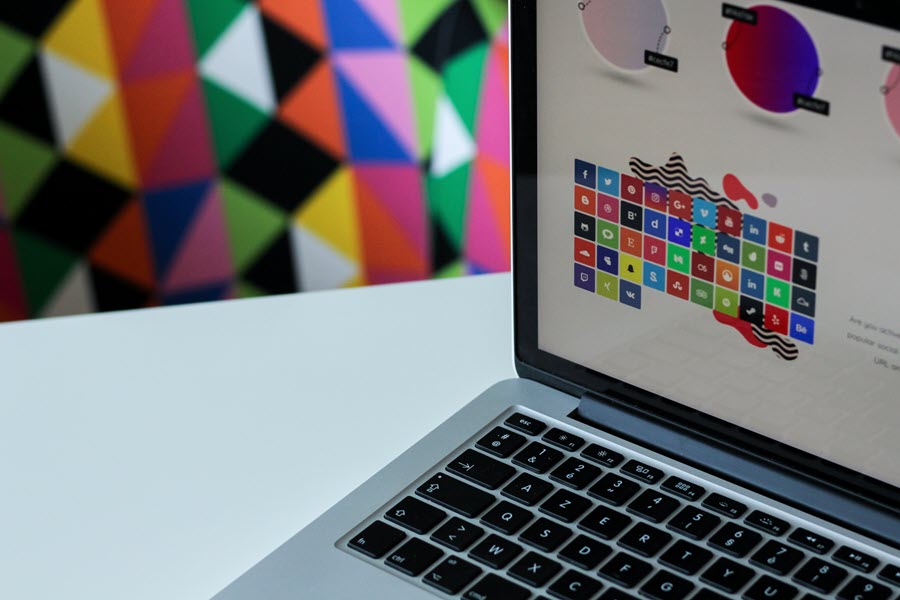
Mac comes with great visual features; however, these elements impact the performance of the system and makes it clumsy. Before you tweak any changes to disable some of these visuals, make sure they don’t impact your design work.
Go to Apple menu and open up System Preferences, go to Accessibility and open the Display tab from the left pane. Tick Reduce motion and Reduce transparency checkboxes.
To adjust other visual settings, go to the Dock screen and uncheck:
- Animate opening applications
- Automatically hide and show the Dock.
Optimize Storage for Optimal Performance
Regularly optimizing your macOS will make more room for your system. The best practice is to store the files, images, audio, video, email attachments, programs, etc. in iCloud and make them available on-demand. Consequently, having enough disk space will allow you to work smoothly on your MacBook.
Optimize your MacBook storage by clicking on Apple logo from the top menu. Next, go to About This Mac and choose the Storage tab. Click on Manage button on the Storage menu to view four options that allow you to optimize MacBook storage and work flawlessly.
Go for Bigger RAM, Higher Specifications

Your MacBook must be able to handle graphically-intensive files and applications- just seamlessly. Most of the design applications are RAM-hungry and it’s not always possible to upgrade RAM in all Mac models available today.
Therefore, you may choose a system with the best RAM, massive hard drive, Intel i5 or i7 processor, best-in-class graphic card, and crystal cut display with a 16” screen. Moreover, do not forget to buy a large external drive (at least 2 TB) for backup and storage of graphics.
Update Mac’s Software & Applications
Last, but not least, make sure that your Mac runs on the latest OS and that all the applications are updated with their current version. Though Apple is good at optimizing new application releases for delivering better performance; a latest security patch is essential for Mac’s better health. To update your macOS, follow the given procedure.
- Click on Apple icon displayed in the upper left corner of the screen, select About This Mac.
- Click Software Update to see if a new version of macOS is available.
Wrapping Up
Hope these MacBook tips for graphic designers will help to make your Mac better at no additional cost. A little effort will improve your MacBook’s performance, storage and you will be able to handle robust designing tasks effortlessly.


1 thought on “7 DIY MacBook Tips for Graphic Designers”
Comments are closed.